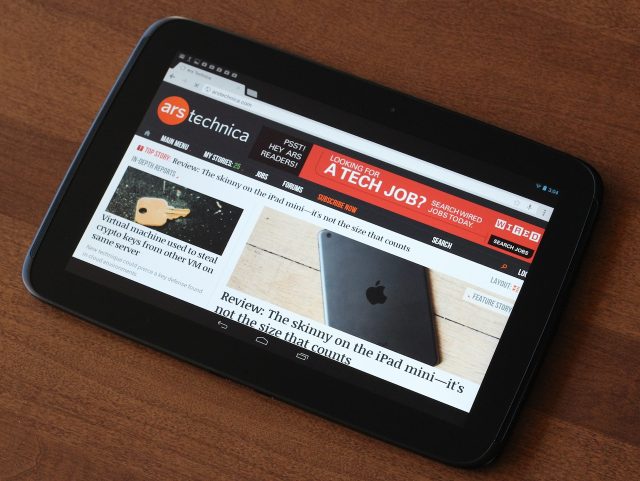These are now available for those who currently have Microsoft Windows 7 with Genuine Activation Keys. These are the legitimate downloads, full ISO image to burn to a good quality blank DVD using any good image burning program such as ImgBurn or the like.
These ISO image download have Service Pack 1 integrated into the installation setup, so therefore there is no need to separately install SP1 after the initial install of Windows 7.
NOTE! NEW COMPLETE DOWNLOAD LISTING!
~~~~~~~~~~~~~~~~~~~~~~~~~~~~~~~~~~~~~~~~~~~~~~~~~~~~~~~~~~~~~~~~~~~~~~~~~~~~~~~~~~~~~~~~~~~~~~~~~~~
Windows 7 SP1 ISO Download Links Including English and Foreign Language Versions:
- http://msft.digitalrivercontent.net/win/X17-24208.iso 2147483647 X17-24208.iso Windows 7 Home
 Premium x86 English
Premium x86 English - http://msft.digitalrivercontent.net/win/X17-24209.iso 2147483647 X17-24209.iso Windows 7 Home Premium x64 English
- http://msft.digitalrivercontent.net/win/X17-24268.iso 2147483647 X17-24268.iso Windows 7 Professional x86 Chinese
- http://msft.digitalrivercontent.net/win/X17-24269.iso 2147483647 X17-24269.iso Windows 7 Professional x64 Chinese
- http://msft.digitalrivercontent.net/win/X17-24276.iso 2147483647 X17-24276.iso Windows 7 Professional x86 Danish
- http://msft.digitalrivercontent.net/win/X17-24277.iso 2147483647 X17-24277.iso Windows 7 Professional x64 Danish
- http://msft.digitalrivercontent.net/win/X17-24278.iso 2147483647 X17-24278.iso Windows 7 Professional x86 Dutch
- http://msft.digitalrivercontent.net/win/X17-24279.iso 2147483647 X17-24279.iso Windows 7 Professional x64 Dutch
- http://msft.digitalrivercontent.net/win/X17-24280.iso 2147483647 X17-24280.iso Windows 7 Professional x86 English
- http://msft.digitalrivercontent.net/win/X17-24281.iso 2147483647 X17-24281.iso Windows 7 Professional x64 English
- http://msft.digitalrivercontent.net/win/X17-24284.iso 2147483647 X17-24284.iso Windows 7 Professional x86 Finnish
- http://msft.digitalrivercontent.net/win/X17-24285.iso 2147483647 X17-24285.iso Windows 7 Professional x64 Finnish
- http://msft.digitalrivercontent.net/win/X17-24286.iso 2147483647 X17-24286.iso Windows 7 Professional x86 French
- http://msft.digitalrivercontent.net/win/X17-24287.iso 2147483647 X17-24287.iso Windows 7 Professional x64 French
- http://msft.digitalrivercontent.net/win/X17-24288.iso 2147483647 X17-24288.iso Windows 7 Professional x86 German
- http://msft.digitalrivercontent.net/win/X17-24289.iso 2147483647 X17-24289.iso Windows 7 Professional x64 German
- http://msft.digitalrivercontent.net/win/X17-24296.iso 2147483647 X17-24296.iso Windows 7 Professional x86 Italian
- http://msft.digitalrivercontent.net/win/X17-24297.iso 2147483647 X17-24297.iso Windows 7 Professional x64 Italian
- http://msft.digitalrivercontent.net/win/X17-24302.iso 2147483647 X17-24302.iso Windows 7 Professional x86 Norwegian
- http://msft.digitalrivercontent.net/win/X17-24303.iso 2147483647 X17-24303.iso Windows 7 Professional x64 Norwegian
- http://msft.digitalrivercontent.net/win/X17-24306.iso 2147483647 X17-24306.iso Windows 7 Professional x86 Portuguese
- http://msft.digitalrivercontent.net/win/X17-24307.iso 2147483647 X17-24307.iso Windows 7 Professional x64 Portuguese
- http://msft.digitalrivercontent.net/win/X17-24318.iso 2147483647 X17-24318.iso Windows 7 Professional x86 Spanish
- http://msft.digitalrivercontent.net/win/X17-24319.iso 2147483647 X17-24319.iso Windows 7 Professional x64 Spanish
- http://msft.digitalrivercontent.net/win/X17-24320.iso 2147483647 X17-24320.iso Windows 7 Professional x86 Swedish
- http://msft.digitalrivercontent.net/win/X17-24321.iso 2147483647 X17-24321.iso Windows 7 Professional x64 Swedish
- http://msft.digitalrivercontent.net/win/X17-24328.iso 2147483647 X17-24328.iso Windows 7 Professional K x86 Korean
- http://msft.digitalrivercontent.net/win/X17-24329.iso 2147483647 X17-24329.iso Windows 7 Professional K x64 Korean
- http://msft.digitalrivercontent.net/win/X17-24394.iso 2147483647 X17-24394.iso Windows 7 Ultimate x86 English
- http://msft.digitalrivercontent.net/win/X17-24395.iso 2147483647 X17-24395.iso Windows 7 Ultimate x64 English MD5: 447912691a061d3e86731915a08323b8 Sha1: ef8c2718c1f6ce9e50aa06a95345ffe5f1f75d1f
These are very high speed downloads which should take anywhere from 30 minutes to about 50 minutes, if you have a high-speed broadband connection.
My download took approximately 18 minutes from start to finish. Both IE9 and Firefox have their own download managers you may use to accomplish the download.
Thеѕе аrе NOT illegal – Thеѕе аrе јυѕt thе download links fοr Windows 7 SP1 ISO whісh іѕ a retail wrap thаt offers a 30-day trial period. Yου need tο activate уουr Windows afterwards wіth a genuine license activation key tο continue using іt. Downloading thеѕе files frοm Digital River іѕ absolutely legal аnԁ completely free οf charge.